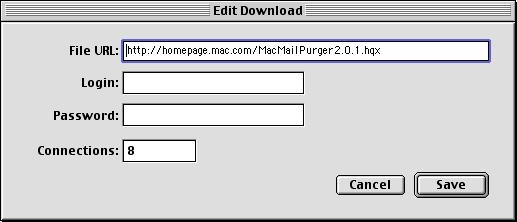6. Downloading a file
6.1 Adding a file to the queue
manually
To add a file to the queue, click on
the "Add
" button in the main window. The following dialog will appear:

Next to "File URL" enter or paste the address of the file to download.
You must start the URL with http:// or ftp://
For ftp downloads, if the server you are accessing needs a login and
password enter these in the appropriate boxes otherwise leave the "Login"
and "Password" fields empty
"Connections" is the number of simultaneous connections to use for
this download. As a general rule, the more connections the faster, but
only until a certain point. The default settings is the one defined in
the Preferences.
When you are finished, click "Add" to add this download to the queue.
This does not necessarily start the download.
6.2 Adding a file to the queue using
drag and drop
Drag a text clipping or an Apple Internet
shortcut onto Speed Download's main window. The same window as the one
shown in 6.1 appears except that the URL has already been entered
6.2 Adding a file to the queue using
the CMM
To install the CMM, drag the "Speed Download
CMM" file from Speed Download's folder onto your system folder and click
OK when you Mac asks you whether you want to put it in to "Contextual Menu
Items" folder. Then restart.
When the Speed Download contextual menu plugin
is installed you may add a file to the download queue without leaving your
browser, email package etc
, as long as it is contextual menu compliant.
Internet Explorer, iCab, the Finder or Outlook Express for example are
contextual menu compliant. Sadly, Netscape 4.x is not.
To add a file to the queue using the CMM [control}
click the link to the file. If the CMM recognizes it you will be able to
choose "Download with Speed Download" from the contextual menu. Select
this to add the file to the download queue. Default settings are used.
If you have allowed the CMM to start the queue in Preferences, the download
queue will be started
6.3 Editing a queue download
You lay edit a download in the queue
as long as it is not active or finished. To do so, select the download
in the main window and click "Edit". The following dialog will appear:
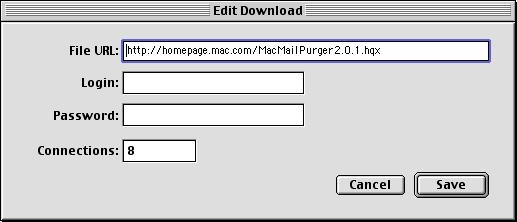
Once you have started the download, you must not change the number of
connections. If you change the URL and the "new" file does not have the
same size as the "old" one, Speed Download will not download the file to
prevent a corrupt file resulting from a "mix" of two different files.
Once you have made the changes you required, click "Save" to save the
changes, or "Cancel" to close the edit window without saving changes.
6.4 Starting the download of a queued
file
If the file is queued, you may activate
the queue by clicking start queue in the main window. When the file reaches
the end of the queue, it will start downloading
If you wish to download the file immediately
or don't want to start the queue, select the file and click "Get it" in
the main window
[Table of contents] [Previous
Page] [Next Page]
Copyright © 2000 Frederick Cheung. All rights reserved
fred.cheung@kagi.com